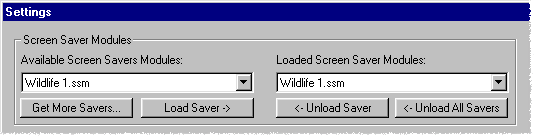
Screen Scapes has two parts:
Click on the Settings button from the Calendar to get to the Settings dialog.
Screen Scapes' Settings dialog has provisions for loading multiple Screen Saver Modules.
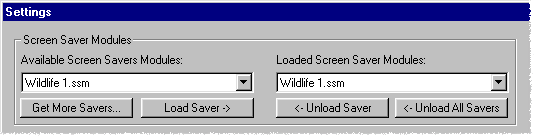
Screen Scapes uses screen saver modules to make it easy to collect and display a variety of screen saver themes.
Images and Data
A Screen Saver Module is a set of images and data. The images are those displayed by the Screen Scapes screen saver program. The data is a collection of the text from the calendar, text from the quote file, and other data that links the text data to a specific Screen Saver Module.
You don't need to worry about the details, just be aware that a Screen Saver Module is more than a set of pictures.
Loading More Than One Module
When you load a new screen saver module Screen Scapes will ask if you want the module to be automatically loaded. Answer "Yes" to have the module loaded automatically.
You don't need to worry about changing the settings. Screen Scapes works well with the default settings.
If you do want to venture into the screen saver settings then understand that you have the option to display all or some of the available modules.
For example, you may have modules for the Minnesota Vikings, Dragon Attack and Wildlife1. Football is out of season, so you don't want to display the football pictures. You can simply Unload that particular screen saver module. If a module is not loaded it will not be displayed. It will still be available, but it will not be displayed by the screen saver unless it is loaded. You will see any unloaded screen saver modules on the Available List but not on the Loaded List. You can re-load the Minnesota Vikings module when the football season begins again. Just select it from the Available list and click on the Load Saver button in the Screen Saver Modules area.
Available Screen Saver Modules
The list of Available Screen Saver Modules is a list of all the modules you've purchased or created. Technically it's a list of every .ssm file in your C:\Windows\ directory. It is possible for a module to be on the Available list but not on the Loaded list.
If you click on the Get More Savers button then your web browser will be launched and take you a website where there are lots of Screen Saver Modules available. If you download and install a new module it will automatically be added to the list of Available Screen Saver Modules and you will be prompted to add the new module to the list of Loaded Screen Saver Modules. If you answer "Yes" then the new module will run the next time Screen Scapes is activated.
If you have a screen saver module that has been unloaded, then click on the Load Saver - > button to add it to the list of Loaded Screen Saver Modules.
Loaded Screen Saver Modules
The list of Loaded Screen Saver Modules shows all of the modules that will be displayed by Screen Scapes. You may have more modules available, but all of the modules that are currently loaded are listed here.
The first loaded module sets the font, timing, colors and display settings. Loading additional modules does not change the font and display settings set by the first loaded module.
Unloading Screen Saver Modules
When you load a screen saver module you are loading a set of images, a set of quote text, and a set of reminders. When you load additional screen saver modules the new images and messages are appended to any images and messages that are already loaded. When you unload a module it will remove the reminder and quote text that are associated with that particular module.
When you load a module you will see the module's picture names appear on the Picture List and if there are any quotes in the module you will see the quote text appear on the Quote List. When you Unload a module you will see the picture names and quote text removed.
Unload All Savers
Don't worry about unloaded modules disappearing from your system. None of the picture and text data is ever deleted by Screen Scapes. These Load/Unload controls simply allow you to manipulate the list of Loaded Screen Saver Modules. In fact, if you accidentally loaded a module twice, or you don't like the order, then you can click on the Unload All Savers button to clear the entire list of loaded modules. The modules will still be available on the Available Screen Saver Modules list and you can use the Load Saver button to put them on the Loaded list in any order you like.